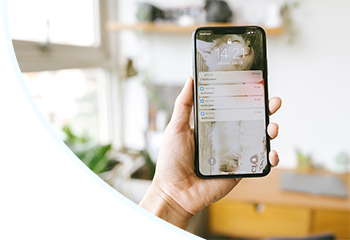Everyone who’s ever used a mobile phone will know the feeling of not having any signal when you need it. In the modern age of increased internet use, mobile signal is something that’s easy to take for granted. However, if you need to make a call and there’s WiFi but no signal around, there’s a new way to solve your problem.
What is WiFi calling?
WiFi calling essentially means you can use WiFi to make and receive phone calls. Smartphone users can use this for free and it's handy if you need to make a call in an area that has WiFi available but little or no signal. With almost everyone owning a smartphone and having access to WiFi at all times, WiFi calling is a great way to make your phone work for you.
How does WiFi calling work?
WiFi calling works in almost exactly the same way as standard calling, except that it doesn’t require the phone reaching out to a nearby phone mast. Instead, it uses the internet to make the call, allowing you to call whoever you want without the need for a strong signal. WiFi calling can also boost you if you have little signal rather than none at all. Plus, the person you’re calling doesn’t also have to be using WiFi - it’s fully compatible with signal users.
Can I send text messages over WiFi?
Text messaging works in exactly the same way as mobile calling. If you’re still sending traditional SMS texts instead of using online applications like iMessage, Facebook Messenger and Whatsapp (which is recommended), you can send these with WiFi calling enabled just like a standard call.
Can I use WiFi calling over 4G?
WiFi calling does extend to 4G mobile internet if you’re out of range of a WiFi signal, though it will deplete your data in the same way as any other activity. Using WiFi calling with actual WiFi is therefore recommended, as it won’t deplete your data or cost you anything extra.
How do I set up WiFi calling?
If you have a modern smartphone, chances are you won’t have to setup WiFi calling, or at least not in the traditional sense. Depending on what type of device you have, there’ll be various ways to turning WiFi calling on, but you won’t need to spend time setting it up or need the specific know-how to do it.
How do I turn on WiFi calling?
Turning on WiFi calling is as simple as changing any other setting on your phone. With the majority of smartphone users either using iOS or Android with their devices, these are the two methods we’ll show you through.
How do I enable WiFi calling on iPhone?
Apple has made enabling WiFi calling on iPhone as simple as possible. All you need to do is go to the Settings app, hit the Phone section, then the WiFi Calling section beyond that. When you’re there, simply press the toggle which says WiFi Calling on This iPhone. You’ll now be able to use WiFi calling whenever you’re making a call until you decided to toggle the setting off.
How do I enable WiFi calling on Android?
Changing the setting on Android is only slightly more complicated, as you’ll need to enter the Phone app rather than the settings app. From there, hit the Menu icon and tap Settings. This will give you a number of different options around calling. Scroll down to the WiFi calling switch and toggle it on, just like you would with an iPhone.
Is WiFi calling free?
WiFi calling is completely free, provided you’re using it with a WiFi connection. Calling will deplete any minutes you have on your plan as you’d expect, but the majority of phone plans now come with unlimited minutes thanks to the relative rarity of actual calling.
Using WiFi calling via 4G will, in turn, run down your data, but you won’t incur any extra charges on top of that, so you can call without worrying about a hidden fee showing up on your bill at the end of the month.
How do I turn off WiFi calling?
Turning off WiFi calling is as simple as turning it on. Just go into your settings and toggle the setting off - this will prevent you from making any more WiFi calls until you turn it back on again. Whilst you’ll find there are no issues with keeping it on for good, you may want to turn it off to preserve battery life if you’re making calls in a place you know there’s a good signal.