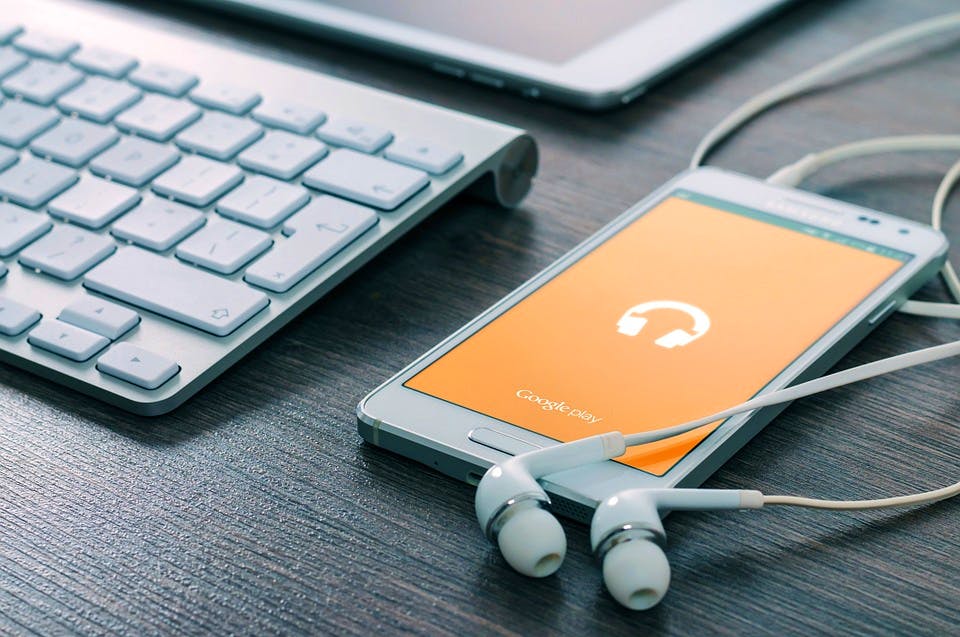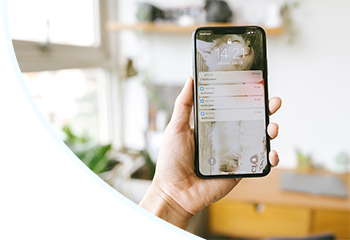With so much choice in the current smartphone market, more and more iPhone users are branching out to other devices that offer just as much modern polish and slick design as Apple’s yearly fare. Samsung in particular have, in recent years, stepped up their game in terms of smartphone hardware, with the Galaxy S7 and 8 proving to be hugely successful phones.
If you’re switching from iPhone to a Samsung, a common concern is porting your contacts over to your new phone. Luckily, there are a number of different ways to do this.
Smart Switch
Samsung’s recent devices all come with an app called Smart Switch. This helpful tool enables you to transfer all your data over from your iPhone, or even a different Samsung device. Smart Switch allows you to port over not only your contacts, but your music, photos, calendar, text messages and even device settings too.
Gone are the days where you’d either have to enter all your new contacts manually or get the phone shop to do it for yo. With Smart Switch, you can take control of your phone’s set-up.
There are a number of different ways to use Smart Switch, making porting your information over to your new Samsung phone easier than ever and ensuring that you can buy online and set-up yourself without having to worry about losing all your personal media.
Wireless
If you’re transferring your data to your Samsung from another Android device, you’ll have the option to transfer wirelessly between your devices. Smart Switch is supported on a number of Android devices, meaning you’re likely to be able to use it if your old phone is only a few generations down the line.
Wireless transfer is only supported on Android 4.0 and higher, meaning it’ll be available on the majority of modern Android devices.
With your Android handset, you’ll have to download the Smart Switch app from the Google Play Store. Modern Samsung phones already have this built in, so you can get switching straight out of the box. Smart Switch supports Android phones from Sony, HTC, LG and more.
Wired
If you’re planning to transfer your contacts and other info from an iPhone to a Samsung, the wireless option won’t be open to you. However, you can still easily transfer your contacts without having to invest in other equipment.
The wired method allows you to transfer your media using your iPhone’s charging cable and the USB connecter that’s included with all new Samsung devices.
Your iPhone will need to be running iOS 5 or later, which is a near certainty considering Apple is currently on iOS 10. Once you have both devices connected, you’ll be able to set the phone to transfer all your contacts and media, which shouldn’t take long as you’re using a wire.
Smart Switch will automatically put your media in the right place, with the contacts going in the contacts app and photos and music ending up exactly where you’d expect.
Smart Switch for PC/Mac
Samsung also offers Smart Switch software for both PC and Mac. Using this, you can upload your media to your computer and transfer it to your new Samsung device when you’re ready. This is ideal if you’re selling or trading in your old phone, as you won’t need it at the same time as your new device when transferring like other methods.
Google Contacts
If you’re only really interested in keeping your contacts intact rather than your whole library of photos and music, Google Contacts is a simple solution that won’t require you to mess around with wires or switching software.
Google Contacts uses the cloud, so if you’ll be able to access your contacts from any Google-supported device. Simply sign into the same Google account on your new Samsung, and you’ll be able to export all your contacts from there straight onto your phone.